Easy Speech 2 Text is the simplest
audio recognition software for Windows PC used to transcribe your voice and mp3 into plain text. At the same time, it also supports converting your text to voice. With its high-quality natural-sounding voice, this text-to-speech program will improve your work efficiency greatly. As it has been powered by
Google and other advanced TTS/STT technology, the converted results could be guaranteed.
Speech-to-TextIt will recognize the voice from audio and convert it to text by its machine learning mode. Three Modes for choices.
Text-to-SpeechIt will
process text-to-audio with natural-sounding voices. Supporting multiple languages and variants. High quality.
Advanced EnginePowered by Google machine learning and other advanced AI engines, the TTS/TTS process and results could be safe and reliable.
This step-by-step guideline should be helpful for you if you are planning for an easy, smooth, and seamless for voice to text conversion process using
Easy Speech 2 Text. Assuming that you have already downloaded and installed the app on your system, please read through the steps below for the mp3-to-text conversion process.
Step 1: Add the Mp3 Audio FilePlease launch the EasySpeech2Text application and the interface should be opened. Then, add your desired Mp3 file which you want to convert as text.
Step 2: Click on ConvertOnce your mp3 file is added, you can now start the conversion process. For that purpose, you should now click on the "Convert" button. That's it. The conversion process will start immediately and the output will be shown as text. You can find the output text in the "Text" field area of the program interface window.
In the previous section, you have revealed the step-by-step guideline for the mp3 to text conversion. Now, keep reading and reveal the steps for the text-to-mp3 conversion process.
Step 1: Switch the InterfaceLaunch the program. Then, click the "Switch to TexttoMp3" button. The program will show you a new interface where you can process text-to-speech.
Step 2: Copy and Paste the TextCopy the text which you want to convert. Next, quickly paste the text content and proceed to the next step.
Step 3: Click on PlayOnce the text content is pasted, you should now click on the "Play" button in order to start the conversion process.
You have already revealed a brief overview of the
EasySpeech2Text program and the steps of using the application for the conversion. Are you now wondering why you actually need such software? Needless to mention, the process of manual conversion of text from any audio, mp3, or speech is an extremely slow and tedious task. Plus, the manual process involves the chances of errors and mistakes.
Download Easy Speech 2 Text Latest Version
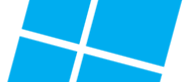
 Easy Speech 2 Text
Easy Speech 2 Text