Spicetify is a powerful
Command Line Interface (CLI) utility that empowers Windows users to take full
control over the customization features of the
Spotify client application for PC. Since this popular music streaming application does not feature any support for
custom themes or mods, developers of
Spicetify have devised a way to take control over its UI, themes, and components, enabling PC users to create their own version of Spotify client that best fits their needs, not only visually but also with a wide array of other advanced parameters.
ThemesThe customization you've always needed, but didn't know you wanted.
ExtensionsSmall bonus little features can be sprinkled across Spotify.
Custom AppsWhole new pages that complement Spotify's missing ones.
Spotify is distributed online as a simple and easy-to-use desktop application that can provide instant access to an incredible library of
streaming content, including songs, podcasts, audio dramas, audiobooks, interviews, and more. However, this app is static and does not offer users access to any notable customization features.
Spicetify is distributed online as a command line application, enabling users to manually and step-by-step take over control over various aspects of the basic
Spotify app for Windows OS. This procedure requires the manual creation of various configuration files, and
step-by-step modifying various elements of the app with custom text commands. Users have the power to completely take over color.ini which controls the overall colors of the app, user.css controls the app layout, and add various new plugins that can expand the capabilities of the base Spotify app.
Some of these add-ons include enhanced support for keyboard shortcuts,
pop-up lyrics, full-screen view, the embedding of Reddit custom feeds, and more. Since its release to the public,
Spicetify has managed to build a notable online repository of custom themes developed directly by its large community.
How to UseTo use
Spicetify on a PC, you will first need to have theÂ
Spotify desktop client installed. Once that is done, you can follow these steps:
- Download the Spicetify CLI (Command Line Interface) from the official website or FileHorse.
- Open a command prompt and navigate to the folder where you have downloaded the CLI.
- Run the command "spicetify" to install the necessary files and configure the app.
- After installation, run the command "spicetify backup apply" to apply the customizations.
- To customize the player, you can use the command "spicetify config" to open the configuration file in your preferred text editor. Here, you can make changes to the layout, color scheme, and other settings.
- Once you have made your desired changes, save the file and run the command "spicetify update" to apply the changes to the Spotify client.
Please note that the above is a general guide, and the exact steps may vary depending on the version and configuration of your PC. It is recommended to check the official website of Spicetify for more detailed and up-to-date instructions.
Overall
However, as the entire modding procedure is built upon a command line interface, this modding utility requires a bit of learning and effort. Thankfully, the developer website hosts extensive documentation, tutorials, and premade templates so that anyone can quickly learn how to create their own special version of the Spotify app for PC. Spicetify is 100% FREE and can be used on all modern versions of Windows OS that can run a native Spotify desktop client.
The Spotify desktop client functions properly, but those looking for more customization options may find Spicetify useful. It offers a wide range of ways to personalize the player, both visually and functionally. However, keep in mind that it may require some learning to use. Overall, it is recommended.
Download Spicetify Latest Version
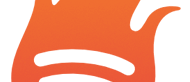
 Spicetify
Spicetify