TextSeek helps you
search document contents for Windows PC within seconds, including PDF, Word, Excel, Powerpoint, and other formats. Search for various files on your computer! Amazing search agent that finds and shows you information from your PC!
Search and show results like Google. Find all text with no omissions. Preview with highlight keywords. Support all popular formats!
Features and Highlights
A better desktop search engineIt's annoying that after a long Windows Search, you are told there are no results even if some files are just under your nose. By introducing an advanced indexing engine, TextSeek for PC can overcome this problem. It performs full-text scanning within several seconds and renders the search results like Google. The document modification will be updated in search engines in real-time to keep the results fresh.
The file title and content are both searchableIt supports many document formats, including
Word,
Excel,
PowerPoint, PDF, RTF, and so on. All the parsing modules are integrated with TextSeek for Desktop, so no other packages are needed to install. Different from other desktop search tools, both filename and all document text are included in the search engine to avoid text omission.
Customize your search scopeIn Text Seek for Windows, you can define the "zones", which stands for the scopes (including document folders and document formats) to be searched. For example, code files in one zone write files in another zone, and search them respectively. Furthermore, It provides four ranking methods and advanced filters (case / whole match / exclude ) to enhance search accuracy. A short abstract and detailed preview with highlighted keywords is also present for you to locate documents more efficiently.
How to modify the search scope? - Click the right pen-shaped icon or click the top-left menu "TextSeek" then select "Search zone".
- Click "Edit" to modify the old zone or click "Add" to add a new zone.
- In the zone editing window, select all the directories and the file types to be searched, then "Save" the zone.
- Click "Save" and all the zones will be scanned in several minutes.
Can one license be applied to two computers?After ordering your edition you will receive a registration key that you enter during the registration process. Every copy has to be licensed as a per-seat license, say, one machine per license. If you have more than two machines, you need to buy more licenses. If you want to transfer the license to a new machine, you should uninstall the registered app on the old machine. Each license has a limited valid time (commonly three years), and the software will regress into the demo version when the registration expires.
Note: Limited text searching areas in the demo version.
Download TextSeek's Latest Version
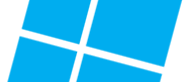
 TextSeek
TextSeek