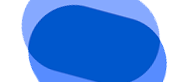
 Google Messages for Web
Google Messages for Web| Latest Version: | Google Messages for Web LATEST |
| Requirements: | Windows 7 / Windows 8 / Windows 10 / Windows 11 |
| User Rating: | |
| Author / Product: | Google / Google Messages for Web |
| Filename: | Google-Messages.exe |
| Details: | Google Messages for Web 2023 full offline installer setup for PC 32bit/64bit |
FAQ
What is Messages by Google?
Answer: Messages by Google is the official app for texting (SMS) and rich communication services (RCS) on Android phones. It allows users to send messages, photos, videos, stickers, and GIFs to other users, regardless of the device they use.
Is Google Messages FREE to use?
Answer: Yes, Â Google Messages is a free app that comes pre-installed on most Android phones.
How do I know if my phone supports RCS?
Answer: You can check if your phone supports RCS by opening the Messages app, going to Settings, and looking for the Chat features option. If it's there, your phone supports RCS.
How do I enable end-to-end encryption in Messages by Google?
Answer: End-to-end encryption is automatically enabled for one-on-one conversations in Messages by Google. However, group conversations are not encrypted.
Can I send messages from Messages by Google on my computer (Windows 10/11)?
Answer: Yes, you can use Messages for Web to send messages from your computer. Open the Messages app on your phone, go to Settings, and select "Messages for Web" to get started.
How do I schedule a message in Messages by Google?
Answer: You can schedule a message in Messages by Google by long-pressing the Send button and selecting a date and time.
Can I make voice and video calls in Messages by Google?
Answer: Yes, you can make voice and video calls in Messages by Google if your phone supports RCS.
How do I block someone in Messages by Google?
Answer: To block someone in Messages by Google, long-press on the conversation, tap on the "More options" button, and select "Block & report spam."
Can I back up my messages in Messages by Google?
Answer: Yes, you can backup your messages in Messages by Google by going to Settings, selecting "Chat features," and turning on "Enable chat features backup."
How do I switch to Messages by Google from another messaging app?
Answer: To switch to Messages by Google from another messaging app, download the app from the Google Play Store, set it as your default messaging app, and follow the setup instructions.
PROS
CONS
Conclusion
All in all, Google Messages for Web is a feature-rich messaging app that offers a wide range of options for users. From spam protection and chat features to voice message transcription and YouTube integration, this app provides a convenient and efficient way to stay connected with friends and family. Other notable features include message scheduling, intelligent message suggestions, and the ability to chat with businesses directly through the app.
Additionally, Messages by Google is available on multiple devices, including smartphones, Chromebooks, desktop/laptop, and smartwatches. With end-to-end encryption and support for RCS, this app provides a secure and seamless messaging experience for Android users. This is a review from the FileHorse team, and this app is highly recommended for your daily use!
Copyright © 2022 Full Stack Technology FZCO. All rights reserved.